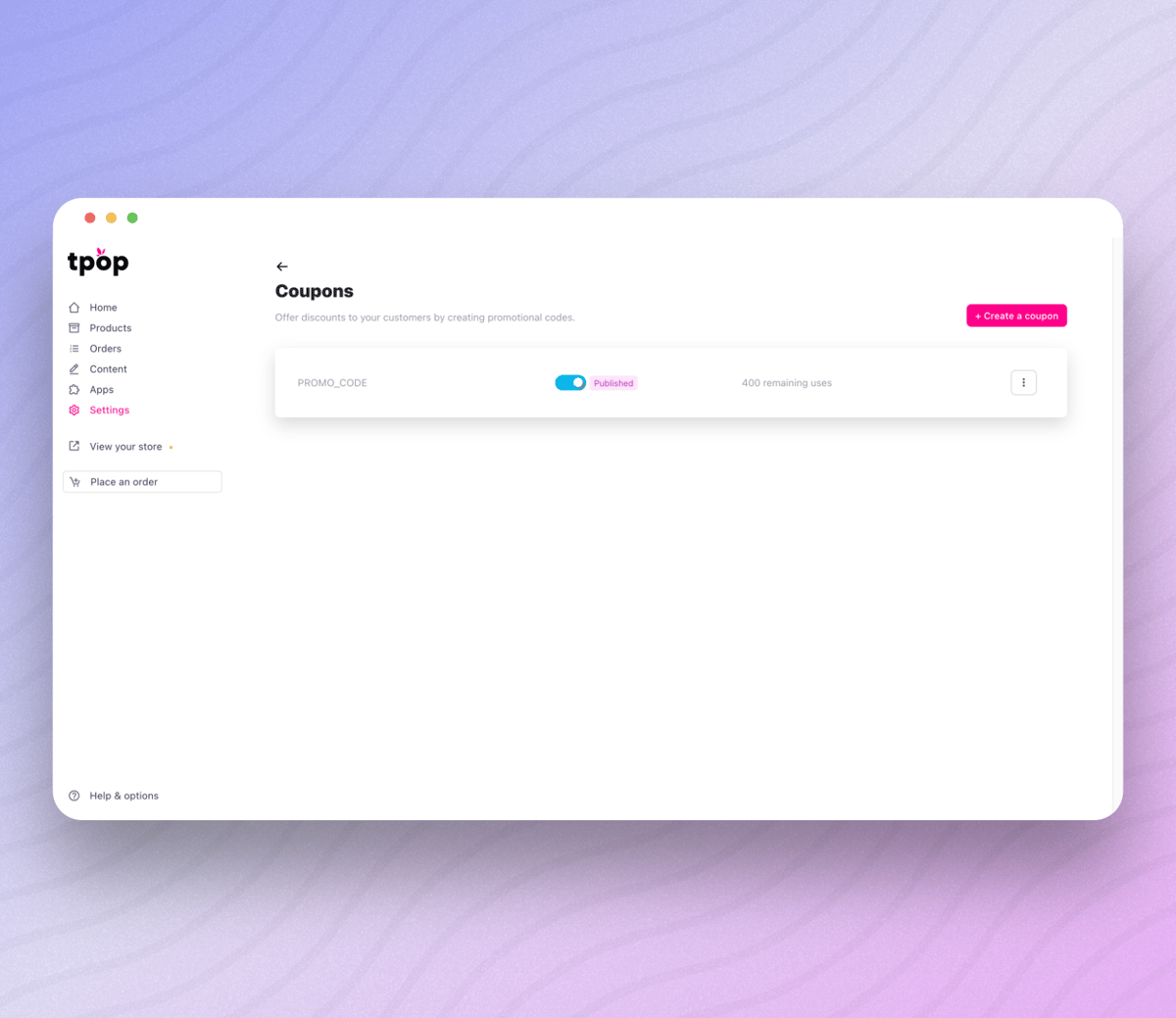The "Advanced Coupons" feature allows you to create multiple coupons (promo codes) and set a wide range of conditions for each of them. You can customize each coupon based on specific criteria, such as discounts based on purchase amount, offers with a defined number of uses, or time-limited promotions.
This flexibility allows you to target your campaigns more precisely, offer attractive benefits to your customers, and optimize your marketing strategies. With these advanced options, you can maximize the effectiveness of your promotions and boost sales while providing a more personalized customer experience.
To create coupons, go to the " Settings " > " Store Management ". Now click on " Promos and Discounts " to access the coupon manager:
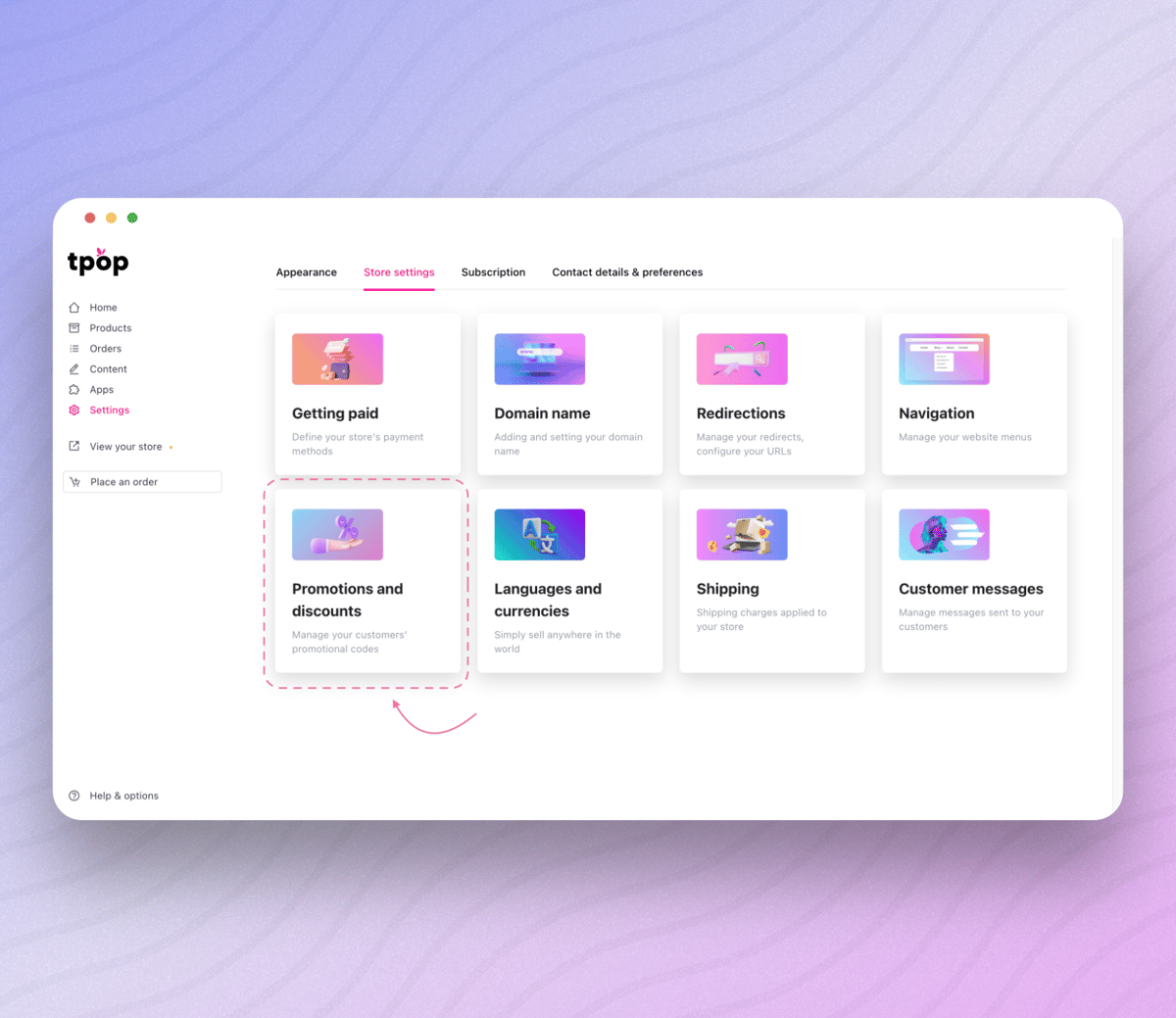
Create a Coupon
To create a coupon, click on " + Create a Coupon " at the top right of the page:
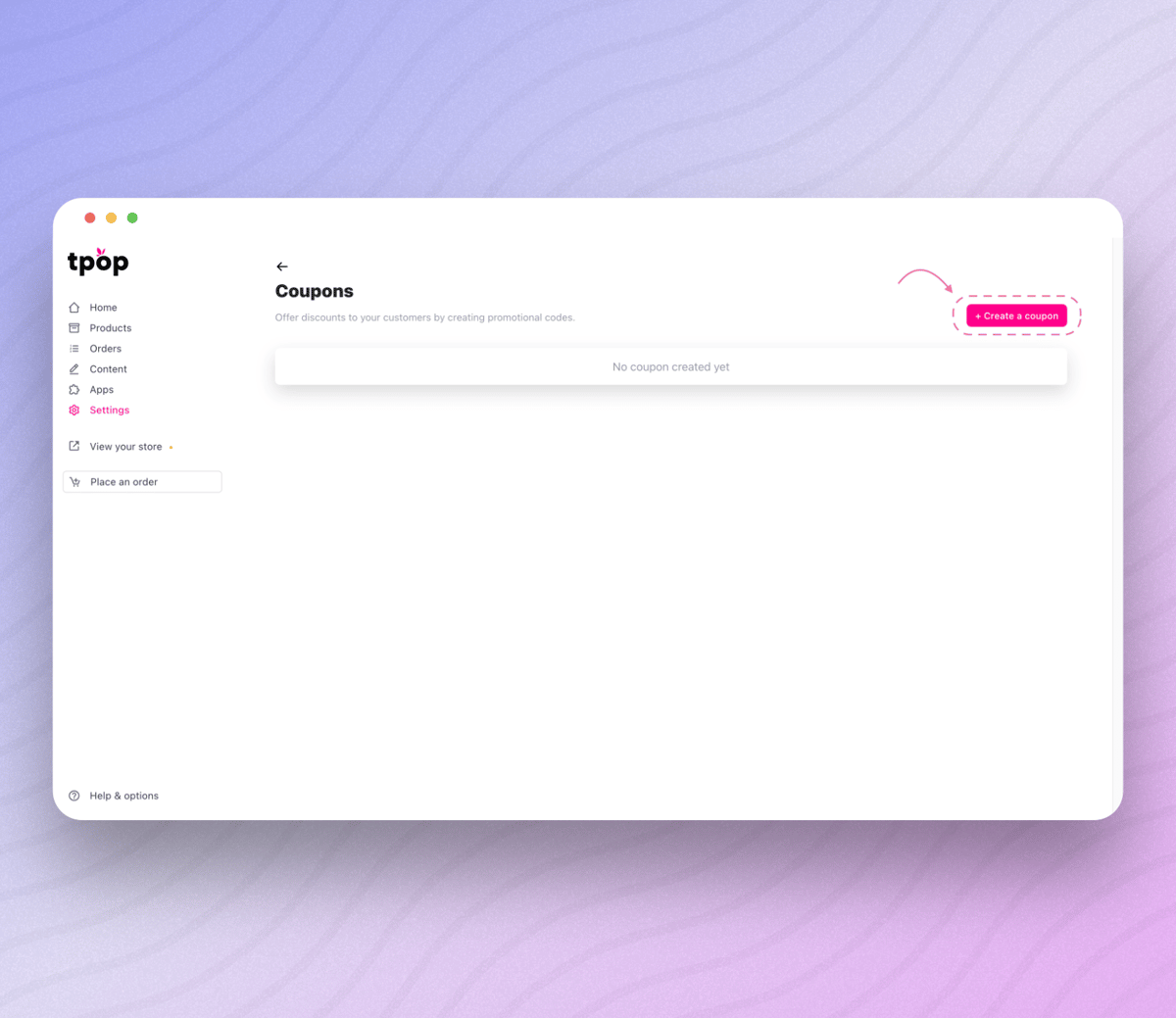
When you click the button, a window opens allowing you to add the specifics of your promo code:
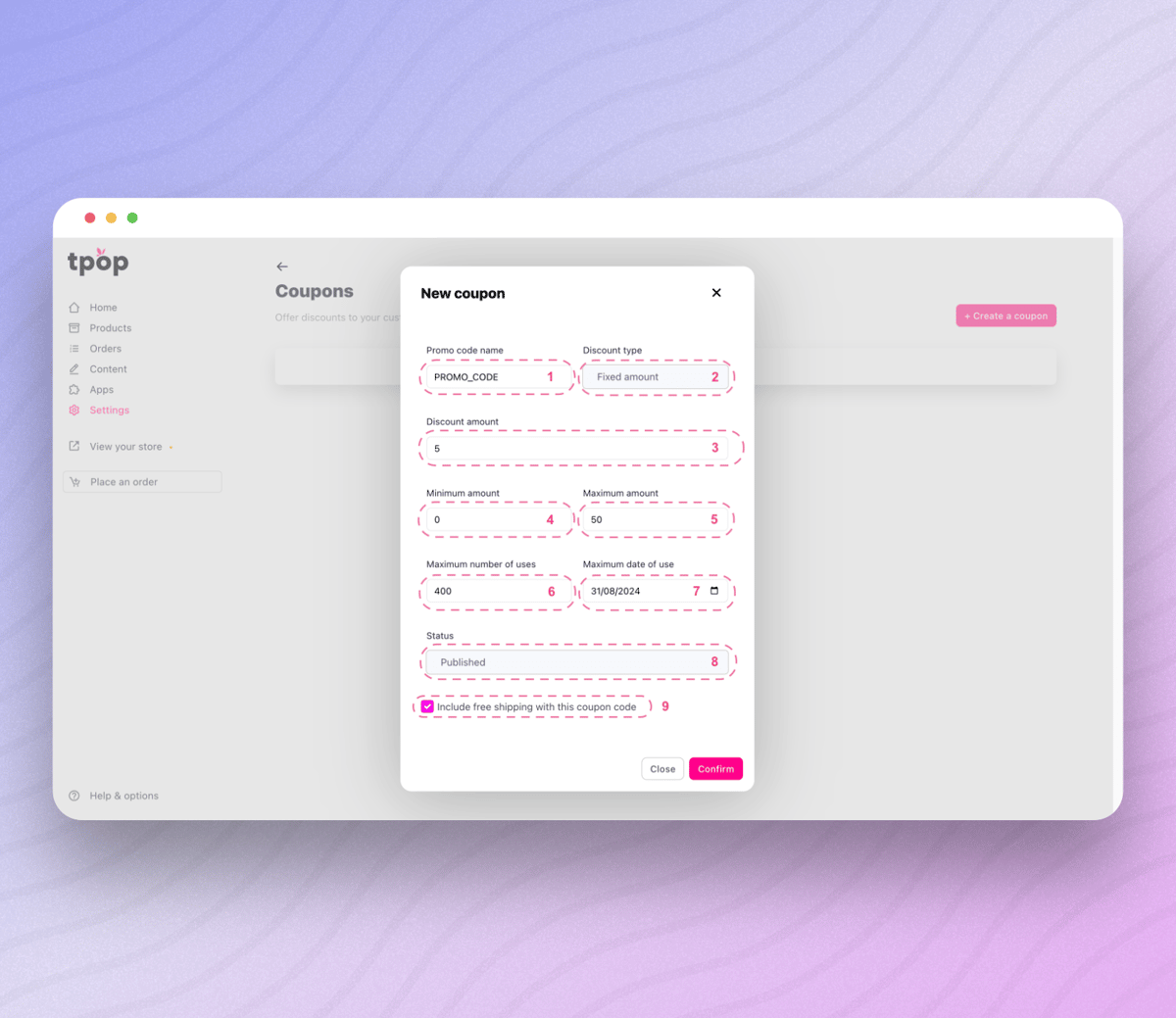
Coupon name: it will be entered during payment by your customers to trigger the promotion.
Type of promotion: it can be either a fixed amount or a percentage.
Promotion amount: if the type is a percentage then it will be 5%, conversely if the type is a fixed amount then it will be $5 (depending on your currency of course).
The minimum amount to use your coupon.
The maximum amount to use your coupon.
The maximum number of uses for this coupon.
The maximum date of use.
Coupon status: it can be "Draft" or "Published".
If the box is checked, shipping is free with the use of the coupon.
Once all these parameters are filled in, you can add the coupon by clicking "Confirm" and TADAM, your coupon has been successfully created: