Want to take advantage of TPOP’s print-on-demand service (good call!) on your Shopify store? Just follow these steps and in less than 5 minutes your Shopify store will be connected to our service, you’ll be able to “push” your TPOP products to it and we’ll take care of everything else (production, shipping, etc).
The process is simple: in your Shopify dashboard, just create a custom app, which will give you a key (a code) you’ll just need to paste into our platform. This key gives access to what’s needed to create products and to receive your orders.
Summary:
Enable custom app development on Shopify
Create the app
Select access scopes
Install the app and get your access token
Validate on TPOP
In your Shopify admin, click Settings > Apps and sales channels.
Click on "Develop apps".
Click on "Allow custom app development".
Read the warning and info shown, then click "Allow custom app development".
In your Shopify admin, then click on "Settings > Apps and sales channels".
Click on "Develop apps."
Click on "Create a custom app."
In the window that pops up, enter the app name (TPOP) and select an app developer. This can be the store owner or any account with the "Develop apps" permission.
Click on "Create app."
Go to the "Configuration" tab, then "Admin API integration."
Select the following Admin API access scopes:
read_customers
write_customers
read_products
write_products
read_orders
write_orders
read_assigned_fulfillment_orders
write_assigned_fulfillment_orders
read_merchant_managed_fulfillment_orders
write_merchant_managed_fulfillment_orders
read_third_party_fulfillment_orders
write_third_party_fulfillment_orders
read_inventory
write_inventory
read_fulfillments
write_fulfillments
Click Save.
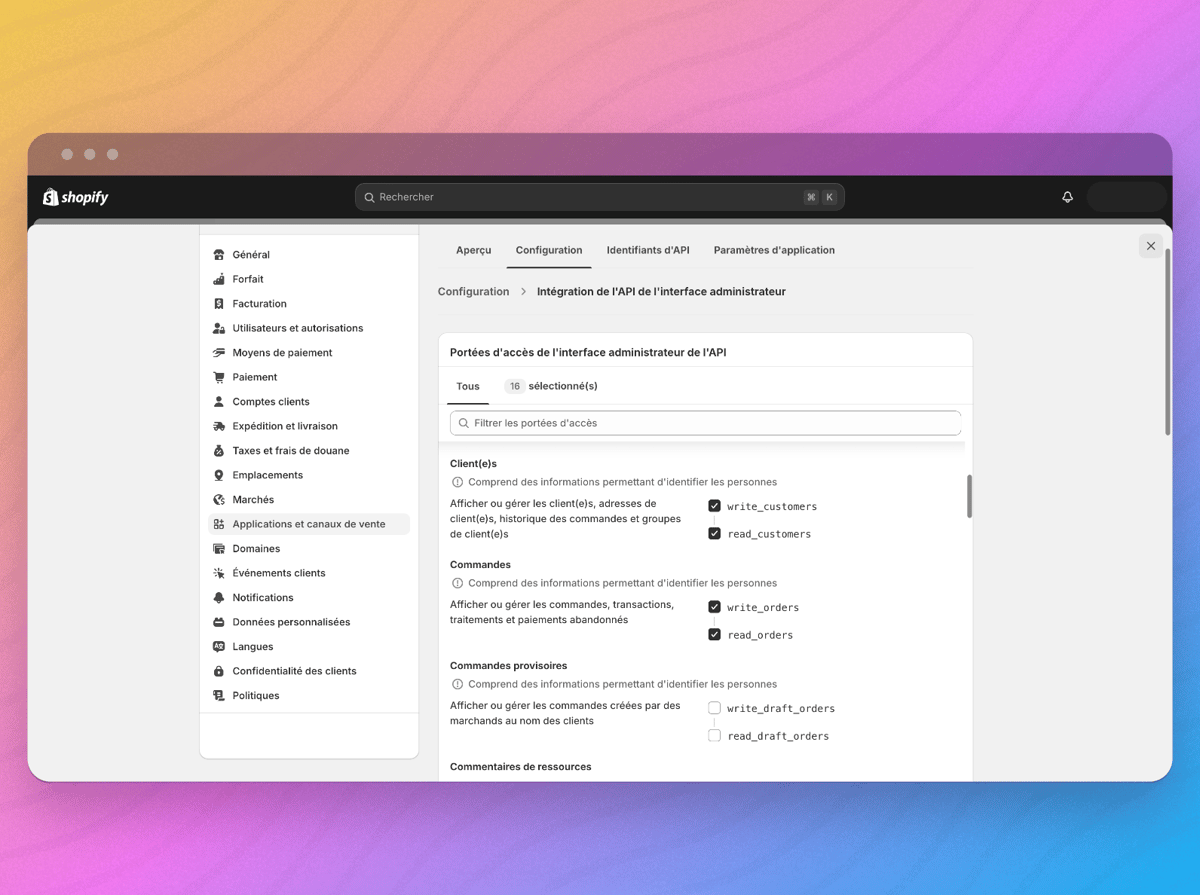
Then click on "Install the app".
In the window that pops up, click on "Install the app".
Get the Access Token: you need to have properly selected the Admin API access scopes for the app. Next, go to the Admin API access token section and click "Reveal token" once. Heads up: this access token is only shown in full once. Make sure to save it in a private document.
Go to your TPOP account, on the External shops page:
https://app.tpop.com/external-stores
Go to the Shopify row and click the “Connect” button.
Enter the URL (address) of your Shopify store (ending with “.myshopify.com”).
Copy and paste the access token you got from your Shopify admin interface.
Boom, that's it already: your store is now synced with TPOP. Products can now be pushed to your Shopify shop and we’ll automatically get the orders for those products so we can send them to your customers, it’s magic.
Official Shopify documentation: https://help.shopify.com/fr/manual/apps/app-types/custom-apps