Nothing is easier and faster than creating a product. You'll see, it's child's play!
First, go to our wonderful catalog filled with lovely things:
Once your product is selected, you just need to add an image by clicking on " Image " or add text by clicking on " text ".
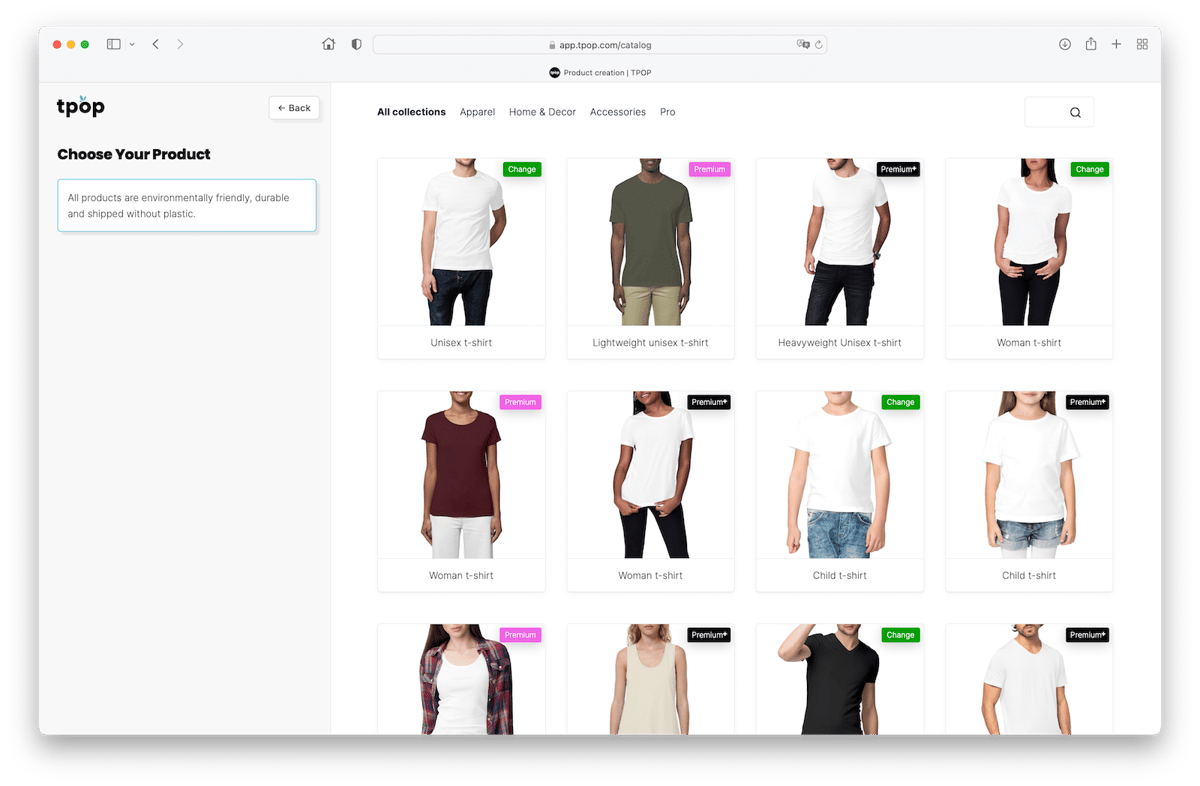
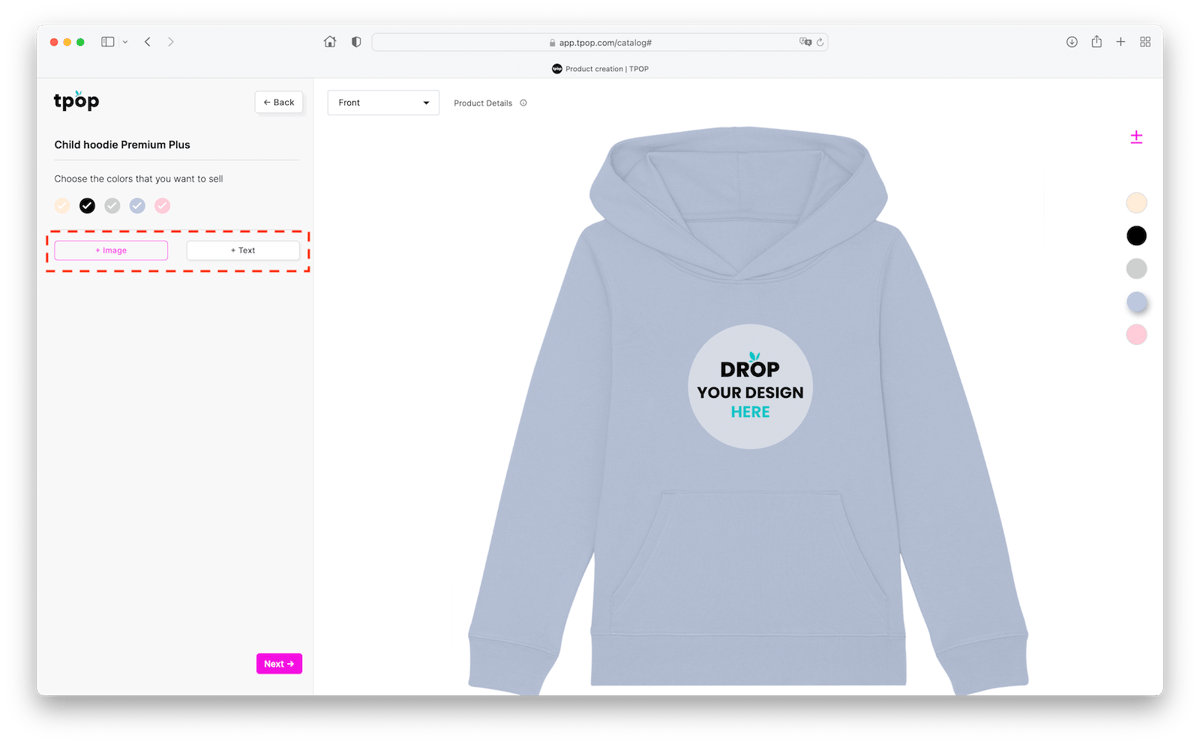
You can then modify, move, enlarge, or reduce it using the small transformation and position buttons located in the sidebar.
You can also filter your image using the filters selector located at the very bottom of the options in the sidebar.
Then choose the colors you want to sell in your store: all colors will be automatically checked, but if you don't want certain colors to appear, you can uncheck them by simply clicking on the color capsule in question.
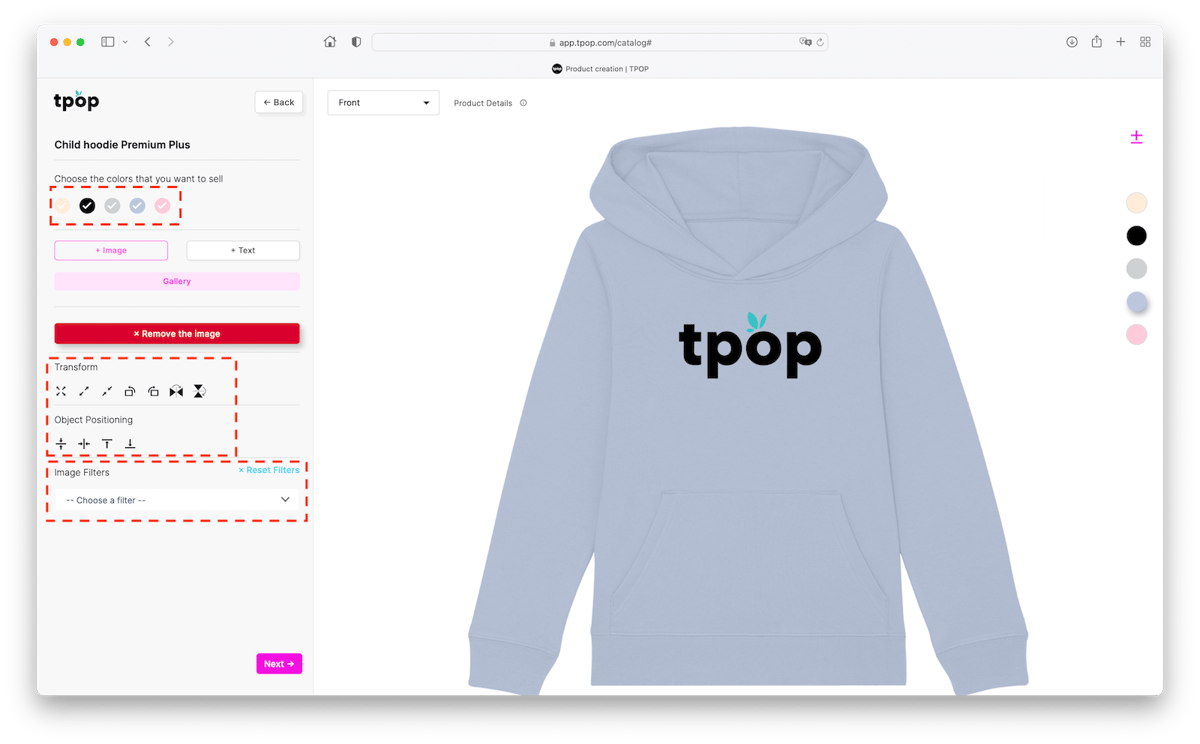
Now, you can also customize the back of your product using the selector located just above the product. You will find your already uploaded images in your image gallery.
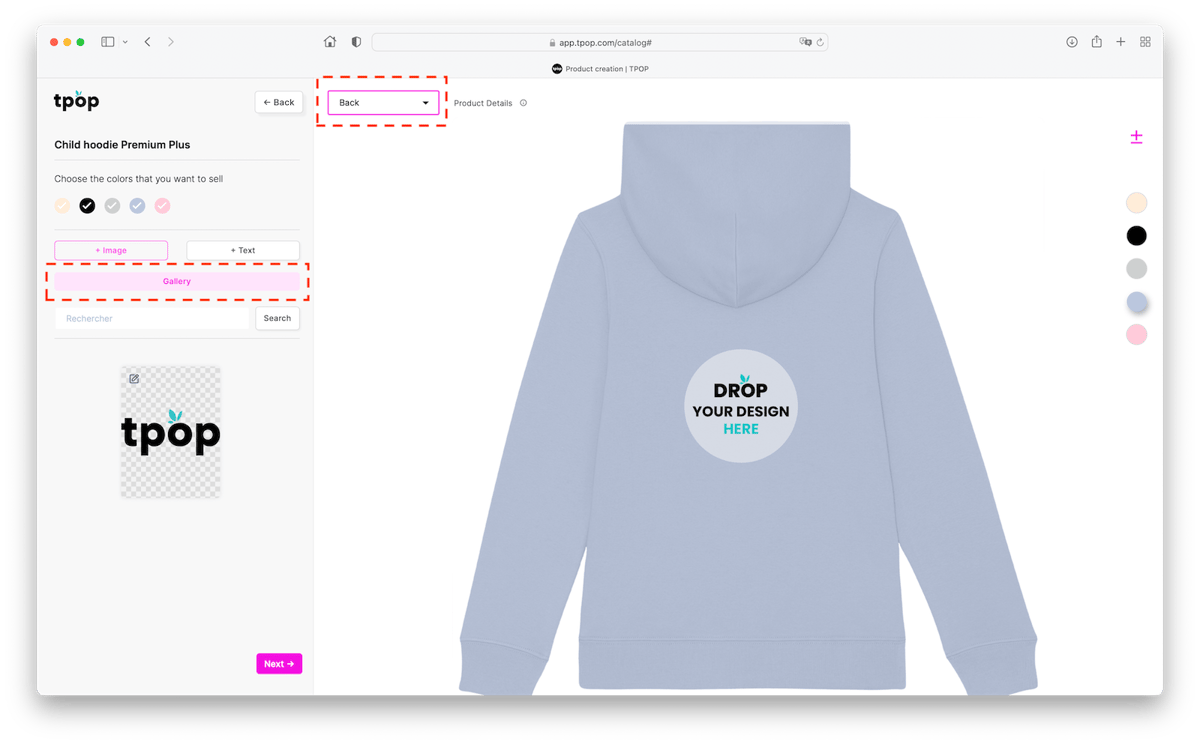
Next, you can enter the name of your product . You can enable the " neck tag " option by clicking on the button. To make this option visible, don't forget to upload your neck tag image in the production options
Then, you will need to define and record the price of your product by entering it in the box dedicated to your selling price. On the left is the box for your product's purchase price: be careful, this will vary if you opt for double-sided printing. If you want to set different prices based on size or color, you can do so by clicking on "Set the price of each variant".
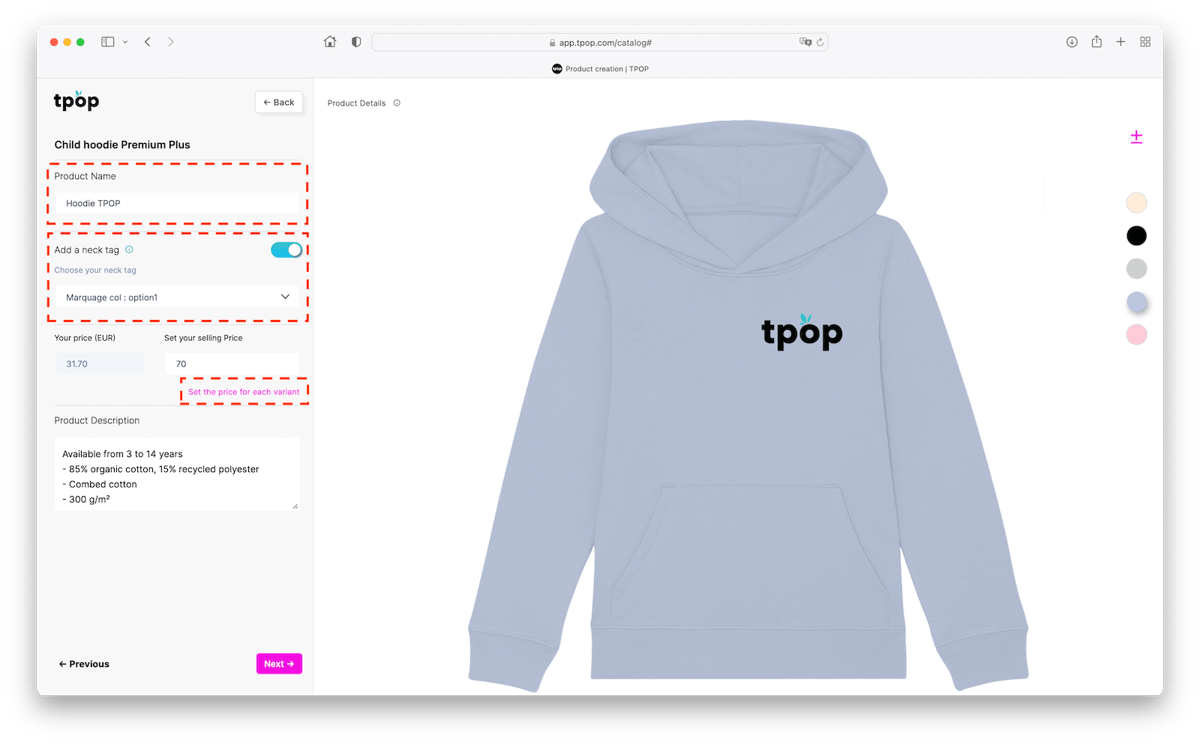
A window will then open summarizing in the form of a table the different variants of your product and your purchase price as well as your selling price (you will notice that a margin of 2.2 is automatically calculated from the purchase price, but of course you can modify it). Be careful, once you have filled in the prices in this window, these indications will take precedence over the small "your selling price" box.
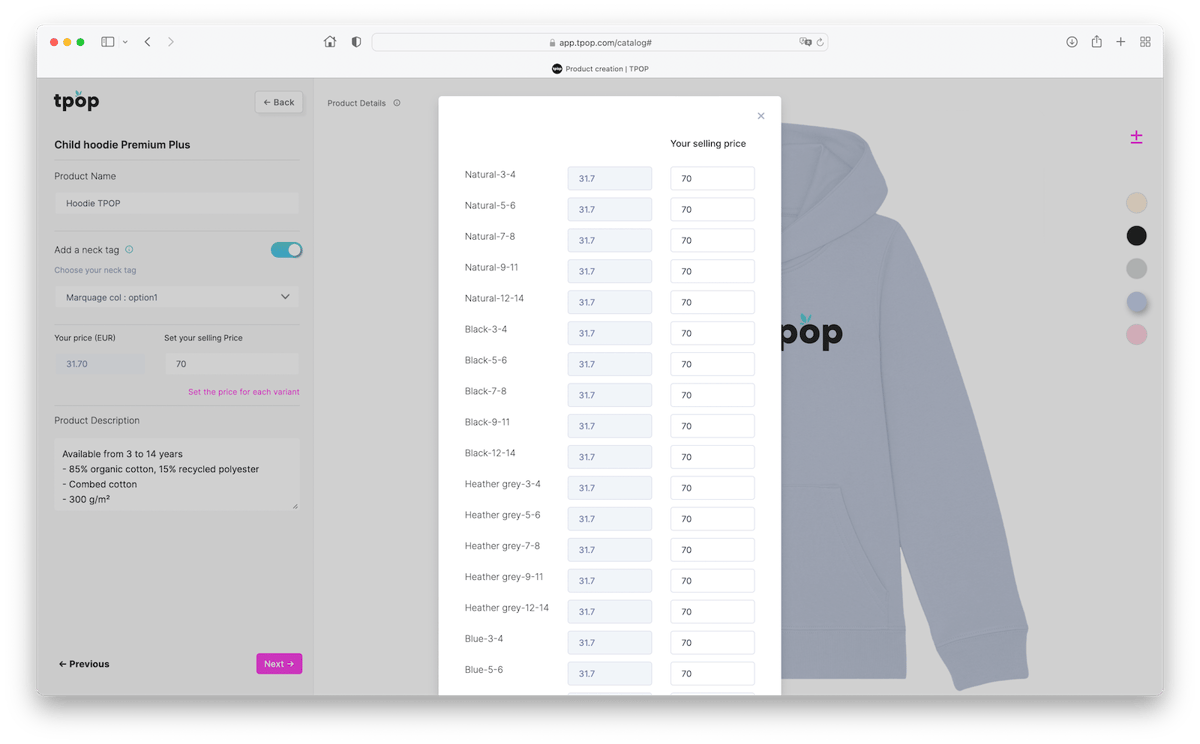
Finally, once you have validated or modified the product description, you can click on "Next" and you will then arrive on a page where you can choose your type of mockup (template): flat or on a hanger (only for certain products). Then, you will choose the image you want to feature: the type of model (female/male for example), the front or back of the product if you have chosen to do a double-sided and also the color of the product.
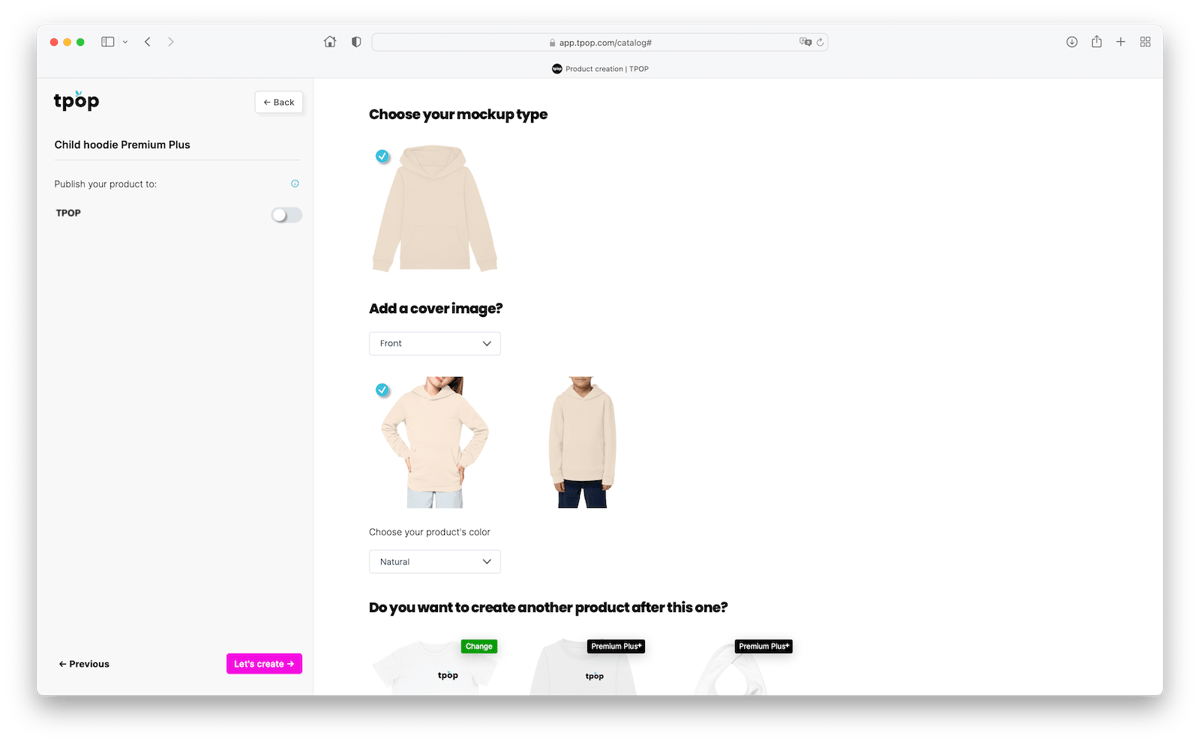
Before validating the creation of the product, you can opt for automatic publication on your site by checking the small button located in the sidebar on the left. You can also immediately choose another product to proceed immediately to its creation.
The products merge:
Do you want to create a product with different visuals depending on the color? In this case, you need to use the merge, we explain everything here.